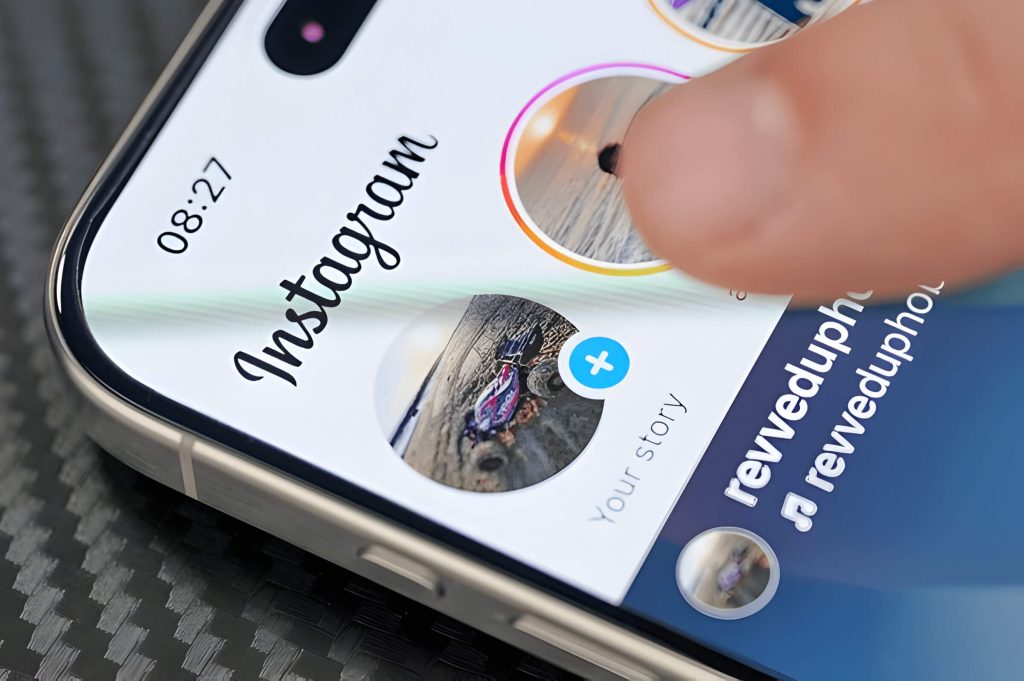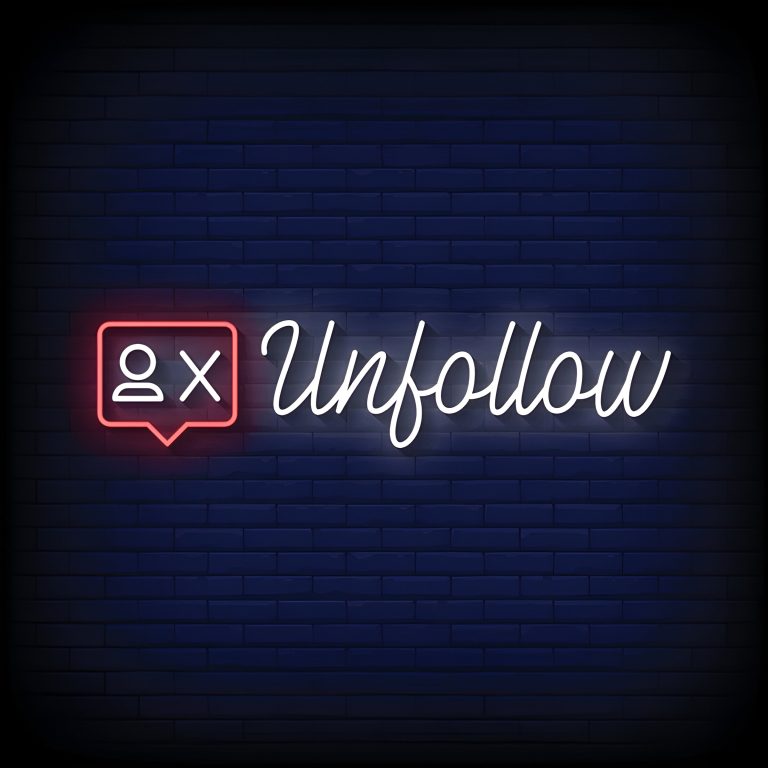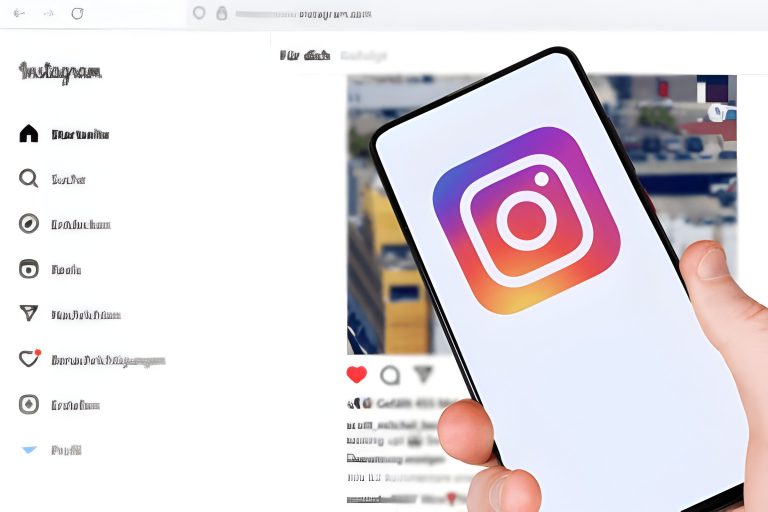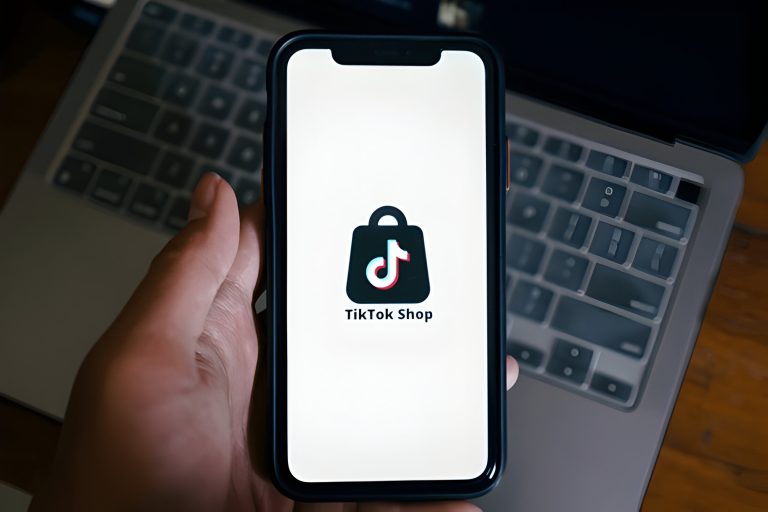Instagram Stories engage followers and share narratives effectively. Adding multiple photos to a story creates dynamic content that captures attention and boosts interaction. This guide helps you add multiple photos to your Instagram Story, from selecting images to enhancing them with text and stickers. Mastering this feature can significantly elevate your social media presence.
Step 1. Open the Instagram App and Access the Stories Feature
To begin sharing moments with your followers, the first step is to open the Instagram app and access the Stories feature. Start by tapping on the Instagram icon on your mobile device to launch the app. Once inside, navigate to your home screen by selecting the house icon at the bottom left corner of your screen.
Next, locate the top section of your feed where you’ll find circular profile pictures of accounts you follow. These circles represent active stories. To create your own story, simply tap on your profile picture marked with a “+” sign at the top left corner or swipe right from anywhere in the feed.
This action will open up the Stories camera interface, allowing you to capture photos or videos instantly. Alternatively, you can swipe up to choose content from your gallery. Utilizing these steps ensures that accessing and using Instagram Stories becomes a seamless part of sharing engaging content with your audience.
Step 2. Select the Photos You Want to Add from Your Gallery
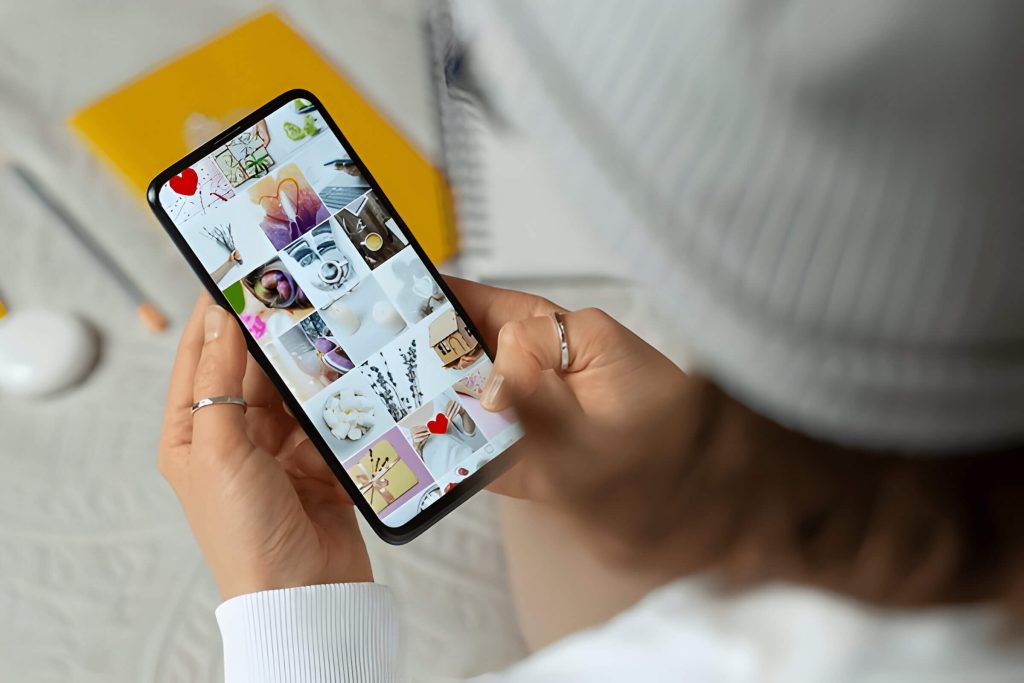
When it comes to crafting an engaging Instagram story, the second crucial step is selecting the photos you want to add from your gallery. This process allows you to curate a cohesive and visually appealing narrative for your audience. To begin, open your Instagram app and navigate to the story creation interface by swiping right from your feed or tapping on your profile picture.
Once you’re in the story creation mode, you’ll see an icon at the bottom left corner of the screen that represents your photo gallery. Tap on this icon to access all the images stored on your device. Here, you can choose photos for your story by simply tapping on each image you wish to include. Instagram also offers a feature that allows you to select multiple images at once; just tap and hold one photo until checkboxes appear, then proceed to select as many images as you’d like.
After you’ve selected all desired photos, tap “Next” or “Done” depending on your device’s interface. This will upload photos to your Instagram story in sequence, allowing you to further customize each frame with text, stickers, filters, or other creative tools available within the app.
By carefully choosing and uploading photos that align with your message or theme, you’ll create a more compelling and engaging experience for those viewing your Instagram story.
Step 3. Arrange and Edit Each Photo Before Sharing
Arranging and editing your photos before sharing them is a crucial step in creating a compelling visual story. To begin, arrange images in order that best conveys the narrative you wish to tell. This could be chronological or thematic, depending on your story’s needs. Proper arrangement ensures that your audience follows along effortlessly.
Once your photos are in the desired sequence, it’s time to edit them for maximum impact. Editing photos for story involves adjusting elements like brightness, contrast, and saturation to make each image pop while maintaining a cohesive look across all pictures. Instagram offers an array of photo editing tools that can help achieve this uniformity. Utilize features such as filters, cropping options, and manual adjustments to enhance each photo’s quality.
Step 4. Add Texts, Stickers, and Other Enhancements to Each Photo
Enhancing your Instagram story with various features can significantly improve its appeal and engagement. One of the most effective ways to do this is by adding text to your photo story. This allows you to convey messages, share quotes, or provide context to your visuals. To add text, simply tap on the ‘Aa’ icon at the top of the screen and type in your desired message. You can customize the font style, size, and color to match the theme of your story.
In addition to text, using stickers in stories is another excellent way to make them more interactive and fun. Instagram offers a wide range of stickers including location tags, hashtags, polls, questions, GIFs, and more. These elements not only enhance visual appeal but also encourage audience interaction.
Don’t forget other enhancements such as filters and drawing tools that can add a creative touch to each photo. Filters can dramatically change the mood of your images while drawing tools allow for personalized doodles or highlights.
Step 5. Publish Your Multi-Photo Story and Engage With Your Audience
Once you’ve crafted your multi-photo story, it’s time to publish and engage with your audience. Sharing a multi-photo story on Instagram is straightforward but requires a few key steps to maximize engagement.
First, open the Instagram app and swipe right to access the Stories camera. Tap on the gallery icon at the bottom left corner of your screen. Here, you can select multiple photos by tapping on the “Select Multiple” icon. Choose the images that best tell your story in sequence.
After selecting your photos, you can edit each one individually, adding text, stickers, or filters to enhance their appeal. Once satisfied with your edits, tap “Next” and review your multi-photo story before posting.
To engage followers with stories effectively, consider using interactive elements like polls, questions, or swipe-up links if available. These features encourage direct interaction and make followers feel more involved in your content.
Don’t forget to monitor engagement after posting. Responding promptly to comments or messages related to your story helps build a stronger connection with your audience and increases overall engagement rates.